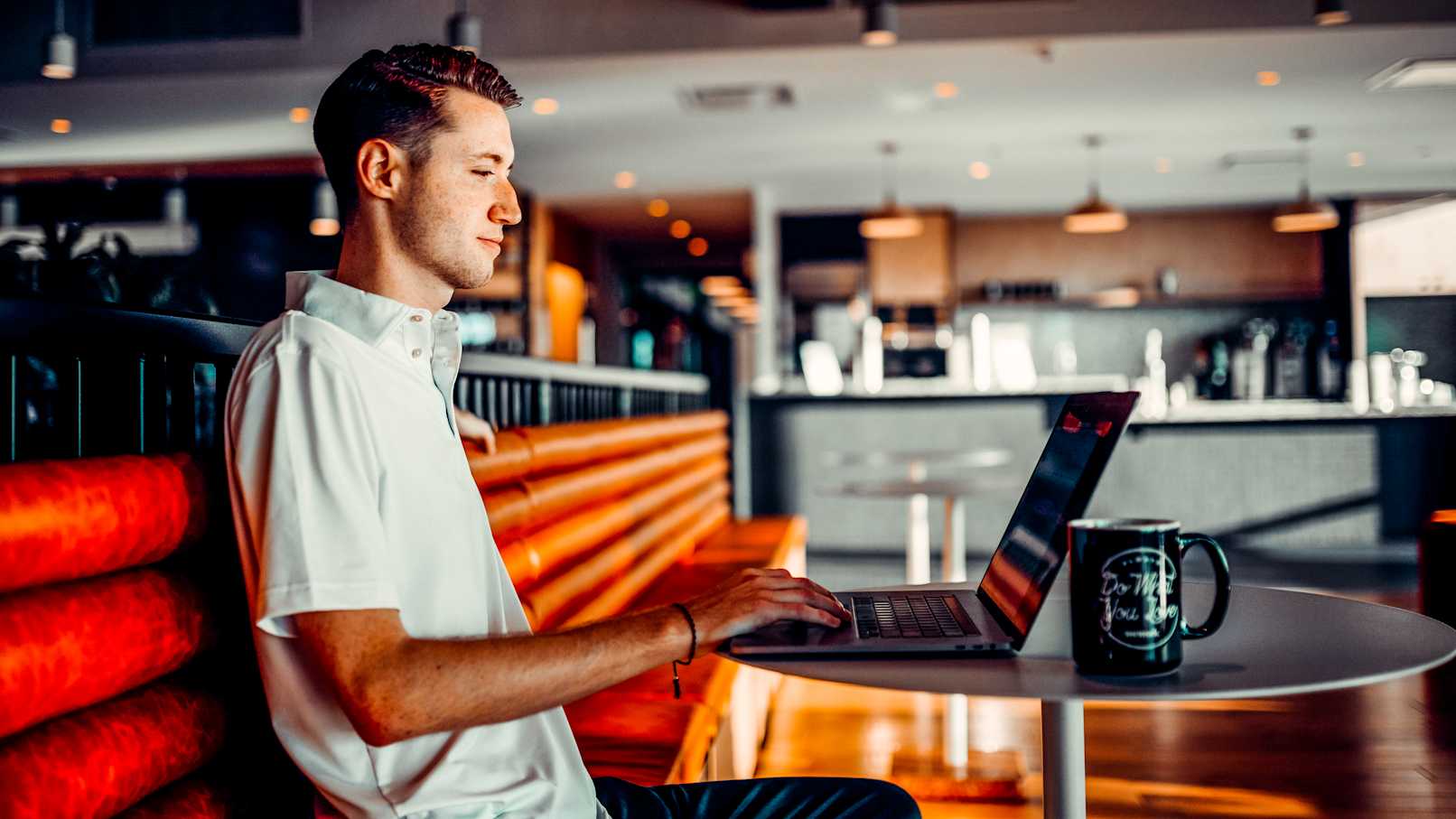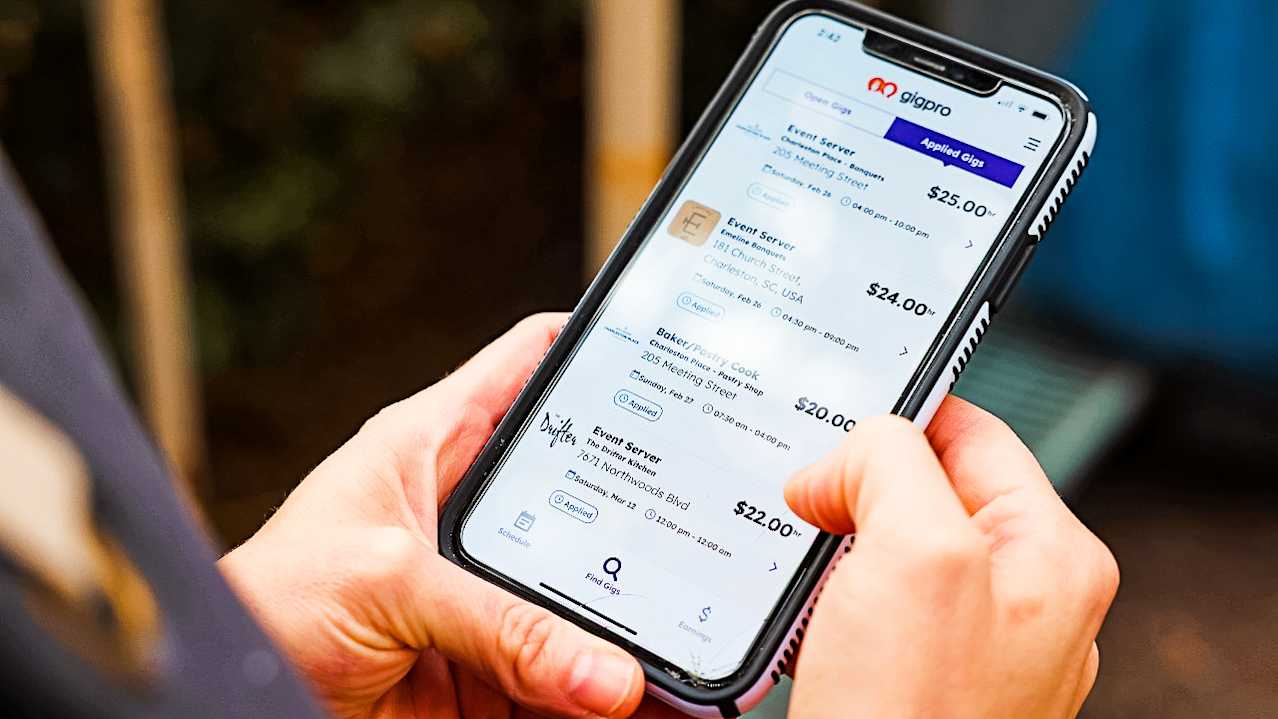What if I Cancel a Gig?

Sometimes plans change. You needed a shift filled but now you no longer need that shift to be filled. Maybe one of your full-time employees volunteered to cover the shift or maybe you just decided to close during that time. How can you cancel the shift and are there penalties for doing so?
How to cancel a Gig
Canceling a Gig you’ve posted is pretty straightforward. Log in to your account and select the “Schedule” tab. Select the three dots in the corner of the Gig you want to cancel and choose “Cancel Gig.” You’ll be asked to choose the reason for canceling and given a chance to explain. What happens next will depend on when you choose to cancel the Gig.
Canceling a Gig before you select a Pro
If you cancel the Gig before you’ve even selected Pros to fill it, you’re clear.
Canceling a Gig after a Pro has confirmed
If you cancel a confirmed Gig with more than 24 hours notice, you won’t be responsible for covering the cost of the Gig. If you cancel with less than 24 hours notice, you’ll still be obligated to pay 50% of the total cost of the shift including Stripe and platform fees.
If you finish early
If the Pro finishes their work before the designated end time, you’ll still be responsible for half of the remaining cost of the shift and all associated fees. In other words, if a Pro works 4 hours of an 8-hour shift and then you send them home, you’ll pay the equivalent of a 6-hour shift. Consider seeing if there’s something else the Pro can do with their remaining time since you’ll be paying for it regardless.